When you first login to a Windows Server 2008 Core installation you may find the desktop screen resolution is too small at 640×480 pixels.

However the nature of the Core installation is that there is no graphical interface to modify the desktop resolution. Fortunately the changes can be made via the registry.
Launch Regedit.exe from the command prompt.
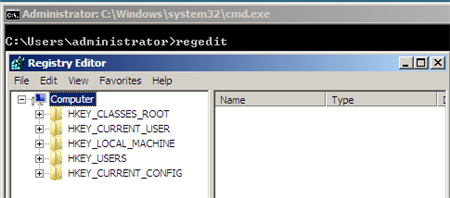
Navigate to HKEY_LOCAL_MACHINESystemCurrentControlSetControlVideo<GUID>



I dont have GUID. I am running Windows Server 8 R2 on Amazon EC2.
HKEY_LOCAL_MACHINESystemCurrentControlSetControlVideo 00
Plus, in any of the “0000” I dont have any ‘DefaultSettings.YResolution and DefaultSettings.XResolution”.
What are the other options?
You can make it by right click