When you are deploying POP3 for Exchange Server 2010 it is useful to have a way to publish the correct server settings that users should configure their email client to use. Exchange Server 2010 SP1 has a neat way of publishing this information in the Exchange Control Panel (in OWA).
The first thing you’ll need to know is the POP and SMTP server settings that you want clients to use. In this example we’ll use these server names:
- pop.exchangeserverpro.net
- smtp.exchangeserverpro.net
These names will both need public DNS records created on your DNS servers. The POP3 server name (pop.exchangeserverpro.net in this case) should also have a valid SSL certificate installed and enabled for POP with a matching name so that you can use secure POP3 access.
Checking the Client Access server in this example I can see that the X509 certificate name configured for POP3 is not the correct one I want.
[PS] C:\>Get-PopSettings | fl x* X509CertificateName : esp-ho-ex2010a
To change it we can use the Set-POPSettings cmdlet.
[PS] C:\>Set-PopSettings -X509CertificateName pop.exchangeserverpro.net
Next we need to look at the SMTP server. On the Hub Transport server there are two Receive Connectors configured by default.
[PS] C:\>Get-ReceiveConnector
Identity Bindings Enabled
-------- -------- -------
ESP-HO-EX2010AClient ESP-HO-EX2010A {:::587, 0.0.0.0:587} True
ESP-HO-EX2010ADefault ESP-HO-EX2010A {:::25, 0.0.0.0:25} True
It might seem logical to use the “Default ” connector because it is bound to TCP port 25 (SMTP). However is actually the “Client ” connector that is intended for this use. Here is what TechNet says about these two Receive Connectors.
Client Servername – This Receive connector accepts SMTP connections from all non-MAPI clients, such as POP and IMAP.
Default Servername – This Receive connector accepts connections from other Hub Transport servers and any Edge Transport servers you have.
The “Client ” Receive Connector is bound to TCP port 587. It is also configured by default to respond to new connections with the FQDN of the server itself.
[PS] C:\>Get-ReceiveConnector "Client ESP-HO-EX2010A" | fl fqdn Fqdn : esp-ho-ex2010a.exchangeserverpro.net
We can change that to the desired name using the Set-ReceiveConnector cmdlet.
[PS] C:\>Set-ReceiveConnector "Client ESP-HO-EX2010A" -Fqdn smtp.exchangeserverpro.net
Now that all of the information has been gathered and the correct settings applied we can publish the information to users in Exchange Control Panel. This is what a user would normally see in ECP.
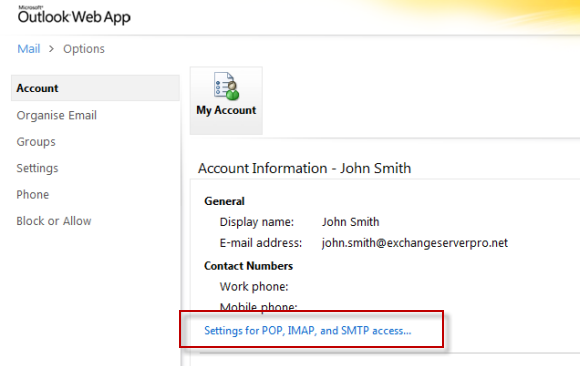 When they click on the link there are no settings displayed by default.
When they click on the link there are no settings displayed by default.
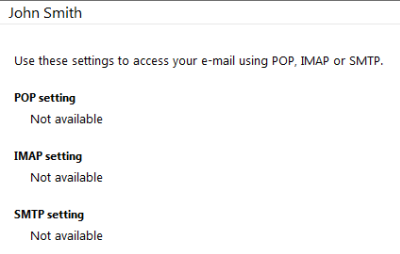
We can see that no external connection settings have been configured to be published.
[PS] C:\>Get-PopSettings | fl external*
ExternalConnectionSettings : {}
[PS] C:\>Get-ReceiveConnector "Client ESP-HO-EX2010A" | fl adv*
AdvertiseClientSettings : False
To publish the settings to this location we can run the following commands.
[PS] C:\>Set-PopSettings -ExternalConnectionSettings {pop.exchangeserverpro.net:995:ssl}
In the example above the port and security settings from the previous article on securing POP3 for Exchange 2010 have been used.
[PS] C:\>Set-ReceiveConnector "Client ESP-HO-EX2010A" -AdvertiseClientSettings $true
To apply the change reset IIS on the Client Access server.
[PS] C:\>iisreset Attempting stop... Internet services successfully stopped Attempting start... Internet services successfully restarted
Now when we return to the Exchange Control Panel the users can see the published settings.
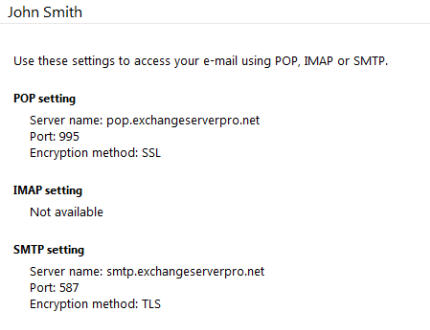



Hi Paul
I have Exchange server 2010 sp3 with 100 users .
all of them have pop3 and imap enabled.
most of them use owa or outlook 2007 or 2010 with exchange protocol , i want to know which users use pop3 or imap protocol from their client apps ?
I am for sure that my IT guys has configure some of clients with pop3 or imap . How to find in server which users use these 2 protocols.
Br
leo
The Real Person!
Author Paul Cunningham acts as a real person and passed all tests against spambots. Anti-Spam by CleanTalk.
Enable protocol logging for POP and analyse the logs for the usernames that are connecting. Make sure you turn off POP protocol logging afterwards so they don’t fill up your disk.
Hi Paul,
Could you please share me the steps for POP and IMAP configurations for Exchange Version 2013.
Hi Paul, thanks for article.
I followed instructions but something wrong. If you have time, could you please have a look at http://serverfault.com/questions/516951/exchange-2010-pop-smtp-connection . What could be wrong?
I found the solution. LoginType should be changed to PlainTextLogin
Pingback: How to Publish Exchange 2010 POP3 with ISA Server 2006
Pingback: How to Configure Windows Live Mail for Exchange 2010 POP3 - Exchange Server Pro